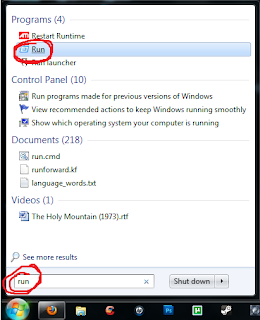 (Assuming you're using Windows Vista or higher)
(Assuming you're using Windows Vista or higher)1. Open the Start Menu and type in 'run' in the search bar.
2. Click 'run', which will open the 'run.exe' window.
3. In the only available field, type in "%appdata%" without the quotation marks, and press "OK"
4. This will open up a window at \"Username"\Appdata\Roaming. Click ".minecraft"
5. Navigate into the "bin" folder, and right click "minecraft.jar" -> open with -> WinRAR archiver
6. If you have a "META-INF" folder, delete it. You can paste the files from the mod you downloaded into this archive easily with "ctrl+c/ctrl+v", then pressing "OK" on the pop-up window. If you don't have WinRAR, get it. It's free, and readily found with a quick google search.
7. In the archive you will also find files such as "terrain.png" (which holds the graphics for the terrain and blocks, and is what is replaced in texture packs), and "kz.png" (under the "art" folder, and this is where the graphics for your paintings can be changed).
8. Close the window after the appropriate files have been copied, it will save all changes made automatically. If you do not know which files to copy, consult the readme of the mod you're installing.


No comments:
Post a Comment