A man has a pet dog, who has been loyal to him for many years, and is trusted well by his master.
The man decides one night to go out with his family, but they are unable to bring their newborn baby along, so he decides, after some deliberation, that he will leave the baby under the care of the dog.
The family leave the baby at home with the dog, and leave their house for the venue. The baby is at home with the dog.
Shortly after they leave, a burglar breaks into the house and makes his way into the room with the baby. However, not realising the dog is in the room, he is surprised as the dog leaps up to protect the baby, and mauls the burglar, causing large disruptions amongst the room, while the baby falls onto the floor and starts crying. The burglar makes a prompt escape out of the window, bleeding, while the room remains in a mess. The dog walks over to the baby and licks it, to make sure that it is okay.
Some time afterwards, the family return home after their night out, to find that the room they had left their baby in was in a state. The man sees his dog lying near a sleeping baby, who is covered in blood while the dog looks at his master expectantly.
However, from this scene, the man infers the worst; that his dog has gone loco and mauled the baby, who lay dead in a pool of its blood. He takes his blunderbuss from the wall and points it at the dog.
He shoots the dog.
The man goes over to his baby, and lays his hand on his child's forehead, and cries. Upon hearing the noise, the baby open it's eyes, and calls out in surprise.
Sunday, 15 May 2011
Friday, 6 May 2011
How to mod minecraft.
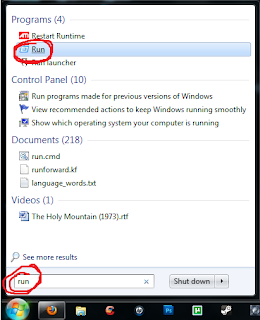 (Assuming you're using Windows Vista or higher)
(Assuming you're using Windows Vista or higher)1. Open the Start Menu and type in 'run' in the search bar.
2. Click 'run', which will open the 'run.exe' window.
3. In the only available field, type in "%appdata%" without the quotation marks, and press "OK"
4. This will open up a window at \"Username"\Appdata\Roaming. Click ".minecraft"
5. Navigate into the "bin" folder, and right click "minecraft.jar" -> open with -> WinRAR archiver
6. If you have a "META-INF" folder, delete it. You can paste the files from the mod you downloaded into this archive easily with "ctrl+c/ctrl+v", then pressing "OK" on the pop-up window. If you don't have WinRAR, get it. It's free, and readily found with a quick google search.
7. In the archive you will also find files such as "terrain.png" (which holds the graphics for the terrain and blocks, and is what is replaced in texture packs), and "kz.png" (under the "art" folder, and this is where the graphics for your paintings can be changed).
8. Close the window after the appropriate files have been copied, it will save all changes made automatically. If you do not know which files to copy, consult the readme of the mod you're installing.
Subscribe to:
Comments (Atom)

